Use the mouse to drag the right and bottom edges of the grid to the size you require
for your school cycle. Click on the cells in the grid to change any Day names. Also,
you may reserve a period for the whole school by clicking on the relevant cell and
typing in a descriptive text. To remove text click on the cell and erase the text.
Up to two breaks can be specified by dragging the vertical bars between the period
numbers to the right or left. The example shows only one break as the second break
has been moved to the beginning of the day. Note that such breaks affect the whole school.
Should you require more flexible breaks, move the bars to the beginning and end of the
day so as to disable them. Then designate the required periods as breaks by typing in
text such as 'Break'. Of course you will need to increase the number of periods in the
day to compensate. The number of available periods in the school cycle will be shown
in the box at the top left.
It is also possible to have a variable number of periods per day. Simply set the number
of periods per day equal to the maximum number and then block off unwanted periods by
typing in text such as 'Free'.
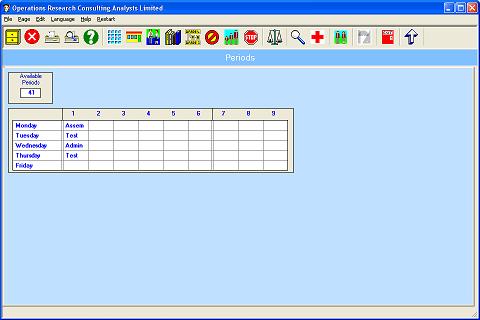
Remember that these arrangements will apply to the whole school. If periods are to be
reserved for individual grades, see the Reserved Periods tab.
To save changes click on the Save button, or to undo all changes click on the Cancel
button. For help on any screen click on the Help button in the toolbar.