Click on the Solve button to start the process. The message "Searching for a solution"
will appear. Once a solution has been found the message "Searching for an improved
solution" will appear. Finally the message "No more solutions" will appear.
If no solution is possible then the message "No solutions" will appear.
The program will work out a maximum and then try to reduce the size of the largest class.
Choosing your own value will cause the program to reject any solution with larger class
sizes.
It may happen that a very large number of possible solutions will be examined, so that
the message "Searching for a solution" will appear and remain on the screen for a long
time. In this case the process may be interrupted by clicking on the Interrupt button.
Try setting the class maximum to a high number (e.g. 200) and then click on the Solve
button again. If a solution is found you may get an idea as to which subjects need to
be repeated.
It is possible that the process will find a solution, but will stick with the message
"Searching for an improved solution". You can accept the solution by clicking on the
Interrupt button.
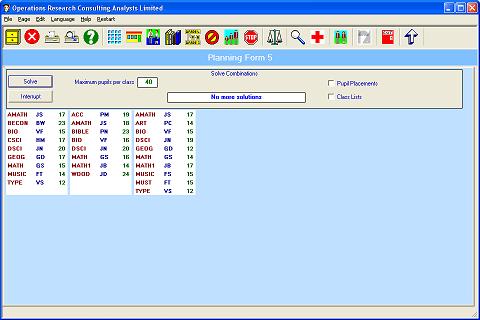
When a solution is obtained the size of each class is indicated in green. The results
may be printed by pupil or by class.